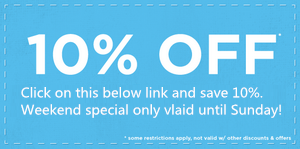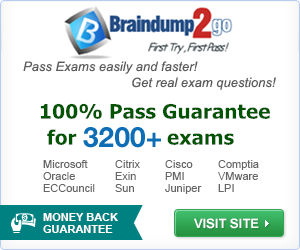QUESTION 1
You have a computer that runs Windows 7. The computer has System Protection enabled. You need to retain only the last System Protection snapshot of the computer. All other snapshots must be deleted. What should you do?
A. Run Disk Cleanup for Programs and features.
B. Run Disk Cleanup for System Restore and Shadow Copies.
C. From the System Protection Restore settings, select Turn off System Restore.
D. From the System Protection Restore settings, select Only restore previous versions of files.
Answer: B
Explanation:
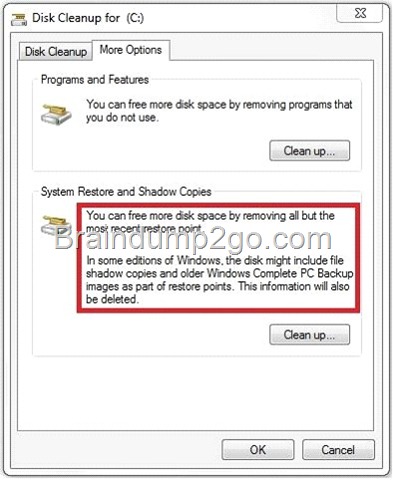
Shadow info:
Shadow copies are automatically saved as part of a restore point. If system protection is enabled, Windows 7 automatically creates shadow copies of files that have been modified since the last restore point was created. By default, new restore points are created every seven days or whenever a significant system change (such as a driver or application installation) occurs.
QUESTION 2
You have a reference computer that runs Windows 7. You plan to deploy an image of the computer. You create an answer file named answer.xml. You need to ensure that the installation applies the answer file after you deploy the image. Which command should you run before you capture the image?
A. Imagex.exe /append answer.xml /check.
B. Imagex.exe /mount answer.xml /verify.
C. Sysprep.exe /reboot /audit /unattend:answer.xml.
D. Sysprep.exe /generalize /oobe /unattend:answer.xml.
Answer: D
Explanation:
To prepare the reference computer for the user, you use the Sysprep utility with the /generalize option to remove hardware-specific information from the Windows installation and the /oobe option to configure the computer to boot to Windows Welcome upon the next restart. Open an elevated command prompt on the reference computer and run the following command: c:\windows\system32\sysprep\sysprep.exe /oobe /generalize /shutdown Sysprep prepares the image for capture by cleaning up various user-specific and computer-specific settings, as well as log files. The reference installation now is complete and ready to be imaged.
QUESTION 3
You have a computer that runs Windows Vista Service Pack 2 (SP2). You need to upgrade the computer to Windows 7. What should you do?
A. Start the computer from the Windows 7 installation media and select the Upgrade option.
B. Start the computer from the Windows 7 installation media and select the Custom (advanced) option.
C. From Windows Vista, run Setup.exe from the Windows 7 installation media and select the Upgrade option.
D. From Windows Vista, run Setup.exe from the Windows 7 installation media and select the Custom option.
Answer: C
Explanation:
Upgrading Windows Vista to Windows 7 instructionsAccess the Windows 7 installation source and double-click Setup.exe. When prompted by User Account Control, click Allow. This loads the Install Windows page. Click Install Now.Other NotesYou can upgrade computers running Windows Vista to Windows 7. When you upgrade from Windows Vista to Windows 7, all documents, settings, applications, and user accounts that existed on the computer running Windows Vista are available when the upgrade is finished. The advantage to an upgrade is that it allows you to keep the current application configuration. When you perform a migration, you need to reinstall the user’s applications on the new computer. As mentioned previously, this can be problematic in organizations that are not careful about keeping track of which specific set of applications are installed on each user’s computer. Prior to attempting to perform the upgrade from Windows Vista to Windows 7, you should run the Windows 7 Upgrade Advisor. The Windows 7 Upgrade Advisor is an application that you can download from Microsoft’s Web site that will inform you if Windows 7 supports a computer running the current hardware and software configuration of Windows Vista. Prior to running the Windows 7 Upgrade Advisor, you should ensure that all hardware that you want to use with Windows 7, such as printers, scanners, and cameras, are connected to the computer. The Upgrade Advisor generates a report that informs you of which applications and devices are known to have problems with Windows
7. A similar compatibility report is generated during the upgrade process, but the version created by the Windows 7 Upgrade Advisor is more likely to be up to date.
QUESTION 4
You plan to deploy Windows 7 to 100 computers on your corporate network.
You install Windows 7 on a computer. You and need to prepare the computer to be imaged. What should you do before you create the image of the computer?
A. At the command prompt, run the Dism command.
B. At the command prompt, run the Sysprep command.
C. Start the computer from the Windows Preinstallation Environment (Windows PE) and then run the ImageX
command.
D. Start the computer from the Windows Preinstallation Environment (Windows PE) and then run the Wpeutil
command.
Answer: B
Explanation:
Sysprep
Sysprep is a tool designed for corporate system administrators, OEMs, and others who need to deploy the Windows?XP operating system on multiple computers. After performing the initial setup steps on a single system, you can run Sysprep to prepare the sample computer for cloning. Sysprep prepares the image for capture by cleaning up various user-specific and computer-specific settings, as well as log files. The reference installation now is complete and ready to be imaged.NOT ImagexImageX is a command- line tool that enables original equipment manufacturers (OEMs) and corporations to capture, to modify, and to apply file-based disk images for rapid deployment. ImageX works with Windows image (.wim) files for copying to a network, or it can work with other technologies that use .wim images, such as Windows Setup, Windows Deployment Services (Windows DS), and the System Management Server (SMS) Operating System Feature Deployment Pack.NOT DismDeployment Image Servicing and Management (DISM) is a command-line tool used to service Windows?images offline before deployment. You can use it to install, uninstall, configure, and update Windows features, packages, drivers, and international settings. Subsets of the DISM servicing commands are also available for servicing a running operating systemNOT WpeutilThe Windows PE utility (Wpeutil) is a command-line tool that enables you to run various commands in a Windows PE session. For example, you can shut down or restart Windows PE, enable or disable a firewall, set language settings, and initialize a network.
QUESTION 5
You have a new computer that does not have an operating system installed.
You have a virtual hard disk (VHD) that contains an installation of Windows 7.
You start the computer from the Windows Preinstallation Environment (Windows PE).
You create a partition on the computer and copy the VHD to the partition.
You need to configure the computer to start from the VHD. Which tools should you use?
A. Diskpart.exe and Bcdboot.exe
B. Imagex.exe and Bcdedit.exe
C. Scanstate.exe and Loadstate.exe
D. Wpeutil.exe and Dism.exe
Answer: A
Explanation:
Diskpart
Microsoft command-line tool Diskpart is used to create and format volumes on the target computer.Bcdboot You now want to apply this customized image to the hard disks of two new computers you have purchased without operating systems. You boot each computer in turn from the Windows PE media and use ImageX to install the image. Your final step, to make the image bootable, is to use BCDboot from Windows PE to initialize the BCD store and copy boot environment files to the system partition. When you reboot each new computer, it will boot into Windows 7 and will have the same settings configured and applications installed as your original computer. Take care you are not violating any licensing conditions.
QUESTION 6
Your network contains 100 computers that run Windows XP. You need to identify which applications installed on all of the computers can run on Windows 7. You must achieve this goal by using the minimum amount of administrative effort. What should you install?
A. Microsoft Application Compatibility Toolkit (ACT)
B. Microsoft Assessment and Planning (MAP) Toolkit
C. Microsoft Deployment Toolkit (MDT)
D. Windows Automated Installation Kit (AIK)
Answer: A
Explanation:
The Microsoft Application Compatibility Toolkit (ACT) 5.6 enables software developers, independent software vendors (ISVs), and IT professionals who work in a corporate environment to determine, before deployment within the organization, whether their applications are compatible with a new version of the Windows?operating system. ACT also enables such individuals to determine how an update to the new version will affect their applications.
You can use the ACT features to:
– Verify your application’s, device’s, and computer’s compatibility with a new version of the Windows operating system, including determining your risk assessment.
– Verify a Windows update’s compatibility, including determining your risk assessment.
– Become involved in the ACT Community, including sharing your application assessment with other ACT users.
– Test your applications for issues related to User Account Control (UAC) by using the Standard User Analyzer (SUA) tool.
– Test your Web applications and Web sites for compatibility with new releases and security updates to Internet Explorer? by using the Internet Explorer Compatibility Test Tool.
QUESTION 7
Your network consists of a single IPv4 subnet. The subnet contains 20 computers that run Windows 7. You add a new computer named Computer1 to the subnet. You discover that Computer1 has an IP address of 169.254.34.12. You cannot connect to other computers on the network. Other computers on the network can connect to each other. You need to ensure that you can connect to all computers on the network. What should you do?
A. Turn off Windows Firewall.
B. Run Ipconfig.exe /renew.
C. Configure a static TCP/IP address.
D. Run Netsh.exe interface ipv4 install.
Answer: C
Explanation:
[Need better justification]
Configuring static IP addresses
When you assign a static IP address, you need to tell the computer the IP address you want to use, the subnet mask for this IP address, and, if necessary, the default gateway to use for internetwork communications. An IP address is a numeric identifier for a computer. Ip addressing schemes vary according to how your network is configured, but they’re normally assigned based on a particular network segment.
QUESTION 8
Your network consists of an Active Directory domain named contoso.com.
You have a computer named computer1.contoso.com. Your network is configured to use only IPv6. You need to request that a DNS record be created to enable users to connect to your computer by using the name dev.contoso.com.
Which type of record should you request?
A. A
B. AAAA
C. HINFO
D. NAPTR
Answer: B
Explanation:
The resolution of host names to IPv6 addresses is accomplished through DNS (apart from link-local addresses that are not stored by DNS and resolve automatically). The procedure is the same as for IPv4 address resolution with the computer name and IPv6 address pair being stored in a AAAA (quad-A) DNS resource record, which is equivalent to an A or host record for IPv4. Reverse DNS lookup that returns a computer name for an IPv6 address is implemented by a pointer (PTR) DNS resource record that is referred to the IPv6 reverse lookup zone (or tree) ipv6.arpa, which is the equivalent of the in-addr.arpa reverse lookup zone in Ipv4.
AAAAAn AAAA (quad-A) resource record resolves a host name to an IPv6 address.AAn A (address) resource record resolves a host name to an IPv4 address.HINFOHost information (HINFO) resource record. Specifies the type of CPU and operating system in the cpu_type and os_type fields, respectively, for the host DNS domain name in the owner field. Well-known CPU and operating system types that are most often used are noted in RFC 1700. This information can be used by application protocols such as FTP, which use special procedures when communicating with computers of a known CPU and operating system type.
NAPTR
The NAPTR represents a Naming Authority Pointer. NAPTR records map between sets of URNs, URLs and plain domain names and suggest to clients what protocol should be used to talk to the mapped resource. Each NAPTR record contains a service name, a set of flags, a regexp rule, an order value, a preference and a replacement. Multiple records can be chained together in a cascade to rewrite URIs in fairly sophisticated, but deterministic ways. These cascading rules have been standardized in RFC2915 and RFC3403.
QUESTION 9
Your network has a main office and a branch office. The branch office has five client computers that run Windows 7. All servers are located in the main office. All servers have BranchCache enabled. Users at the branch office report that it takes several minutes to open large files located in the main office. You need to minimize the amount of time it takes for branch office users to open files located in the main office. The solution must also reduce the amount of bandwidth used between the two offices. What should you do?
A. At the main office, configure the Quality of Service (QoS) Packet Scheduler on all servers.
B. At the main office, configure the servers to use Background Intelligent Transfer Service (BITS).
C. At the branch office, configure the client computers to use BranchCache Hosted Cache mode.
D. At the branch office, configure the client computers to use BranchCache Distributed Cache mode.
Answer: D
Explanation:
Distributed Cache ModeDistributed Cache mode uses peer caching to host the branch office cache among clients running Windows 7 on the branch office network. This means that each Distributed Cache mode client hosts part of the cache, but no single client hosts all the cache. When a client running Windows 7 retrieves content over the WAN, it places that content into its own cache. If another BranchCache client running Windows 7 attempts to access the same content, it is able to access that content directly from the first client rather than having to retrieve it over the WAN link. When it accesses the file from its peer, it also copies that file into its own cache. The advantage of distributed cache mode is that you can deploy it without having to deploy a server running Windows Server 2008 R2 locally in each branch office. The drawback of Distributed Cache mode is that the contents of the cache available on the branch office LAN depend on which clients are currently online. If a client needs a file that is held in the cache of a computer that is shut down, the client needs to retrieve the file from the host server across the WAN.Hosted Cache ModeHosted Cache mode uses a centralized local cache that hosted on a branch office server running Windows Server 2008 R2. You can enable the hosted cache server functionality on a server running Windows Server 2008 R2 that you use for other functions without a significant impact on performance. This is because if you found that files hosted at another location across the WAN were being accessed so frequently that there was a performance impact, you would use a solution like Distributed File System (DFS) to replicate them to the branch office instead of using BranchCache. The advantage of Hosted Cache mode over Distributed Cache mode is that the cache is centralized and always available. Parts of the distributed cache become unavailable when the clients hosting them shut down.Background Intelligent Transfer Service (BITS)The Background Intelligent Transfer Service (BITS) has two role services: the Compact Server and the IIS Server Extension. The Compact Server is a stand-alone HTTP or HTTPS file server, whereas the IIS Server Extension is an Internet Information Services (IIS) plug-in that requires a server running IIS. IIS Server ExtensionThe BITS IIS Server Extension lets you configure a server that is running IIS to allow BITS clients to perform background, resumable file uploads to IIS virtual directories. On completion of a file upload, the BITS Server can notify a Web application of the newly uploaded file. This allows the application to process the uploaded file. The Web application can then optionally reply to the client responsible for the upload.Compact ServerThe BITS Compact Server is a stand- alone HTTP or HTTPS file server, which allows applications to host files for BITS clients to download, and allows the asynchronous transfer of a limited number of large files between computers.QoS Packet SchedulerThe Quality of Service Packet Scheduler is a Windows platform component that is enabled by default on Windows Vista and Windows XP computers. It is, however, not enabled by default on Windows 2003 computers. This scheduler is designed to control the IP traffic for various network services, including Real Time Communications traffic. This component must be installed and enabled if the QoS markings described earlier for audio and video traffic are to be implemented by the IP stack.
QUESTION 10
You have a computer that runs Windows 7. You create an Encrypting File System (EFS) recovery key and certificate. You need to ensure that your user account can decrypt all EFS files on the computer. What should you do?
A. From Credential Manager, add a Windows credential.
B. From Credential Manager, add a certificate-based credential.
C. From the local computer policy, add a data recovery agent.
D. From the local computer policy, modify the Restore files and directories setting.
Answer: C
Explanation:
EFS Recovery
Recovery Agents are certificates that allow the restoration of EFS encrypted files. When a recovery agent has been specified using local policies, all EFS encrypted files can be recovered using the recovery agent private key. You should specify a recovery agent before you allow users to encrypt files on a client running Windows 7. You can recover all files that users encrypt after the creation of a recovery agent using the recovery agent’s private key. You are not able to decrypt files that were encrypted before a recovery agent certificate was specified. You create an EFS recovery agent by performing the following steps:
1. Log on to the client running Windows 7 using the first account created, which is the default administrator account.
2. Open a command prompt and issue the command Cipher.exe /r:recoveryagent
3. This creates two files: Recoveryagent.cer and Recoveryagent.pfx. Cipher.exe prompts you to specify a password when creating Recoveryagent.pfx.
4. Open the Local Group Policy Editor and navigate to the \Computer Configuration\Windows Settings\Security Settings\Public Key Policies\Encrypting File System node. Right-click this node and then click Add Data Recovery Agent. Specify the location of Recoveryagent.cer to specify this certificate as the recovery agent.
5. To recover files, use the certificates console to import Recoveryagent.pfx. This is the recovery agent’s private key. Keep it safe because it can be used to open any encrypted file on the client running Windows 7.
If you want to pass the Microsoft 70-680 Exam sucessfully, recommend to read latest Microsoft 70-680 Dump full version.